The sign-up page for the Cyvatar platform allows new users to create an account and gain access to a comprehensive suite of cybersecurity tools and resources. This guide provides a step-by-step process for signing up and getting started with Cyvatar.
Accessing the Sign Up Page
To sign up for Cyvatar, navigate to app.cyvatar.ai/my-cyvatar. You will see a screen similar to the one shown below:
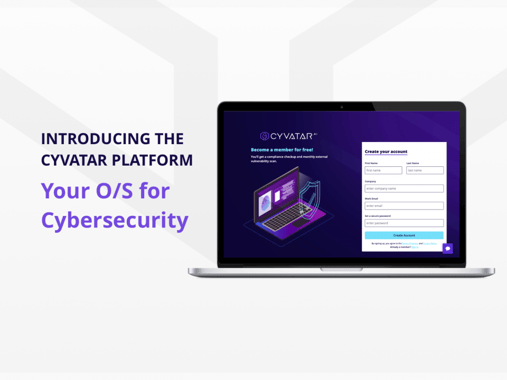
Steps to Sign Up
- Enter Your Personal Information:
- First Name: Enter your first name in the "First Name" field.
- Last Name: Enter your last name in the "Last Name" field.
- Enter Your Company Information:
- Company Name: Enter the name of your company in the "Company Name" field.
- Enter Your Email Address:
- Work Email: Enter your work email address in the "Work Email" field. This email will be used for logging into the platform and for any communication from Cyvatar.
- Set a Secure Password:
- Password: Enter a secure password in the "Set a secure password" field. Make sure it meets the security requirements provided.
- Password Requirements:
-
- At least 12 characters in length
- Contains at least one lower case letters
- Contains at least one upper case letter
- Contains at least one number
- Contains at least one special character
- Accepted Special characters include: !@#$%^&*()_+\-=\[\]{};':"\\|,.<>\/?
-
- Create Your Account:
-
- After filling in all the required fields, click the "Create Account" button to complete the registration process.
Note: Cyvatar requires the use of a business email address for account creation. Personal email domains such as gmail.com, hotmail.com, icloud.com, outlook.com, and other similar providers are not accepted. Please use your company's official email domain to ensure successful account creation.
Benefits of Signing Up
-
Free Security Policy Templates: Access a variety of security policy templates to enhance your cybersecurity posture.
-
Free Cybersecurity Assessments: Evaluate your company’s cybersecurity for free.
-
Platform Access: Get access to the MyCyvatar platform and its tools.
-
Task Management Tool: Utilize a free task management tool to organize and manage your cybersecurity tasks.
Additional Information
Terms of Service and Privacy Policy
-
By signing up, you agree to Cyvatar’s Terms of Service and Privacy Policy. Make sure to read and understand these documents before creating your account.
Existing Users
-
If you are already a member, you can sign in by clicking the "Sign in" link at the bottom of the form.
Troubleshooting Sign-Up Issues
-
Email Already Registered: If the email you entered is already registered, try signing in or using the "Forgot your password?" feature on the login page.
-
Error Messages: Follow the prompts for any error messages displayed during sign-up. Ensure all fields are filled out correctly.
- Account Already Exists: If the email domain is already associated with an existing account, the account administrator has been notified of your request to join. Please reach out to the listed admin for approval to access the account.
- Account Administrator: The initial individual to register a company record utilizing an email with a domain that aligns with the company domain will be designated as the administrator on the account. Only the administrator has the authority to manage changes to the account administrators.
Not Receiving Verification Email
If you have signed up for a Cyvatar account but have not received your verification email, follow these steps to resolve the issue:
-
Ensure You're Using a Business Email: Cyvatar requires the use of a business email address for account creation. Personal email domains such as gmail.com, hotmail.com, icloud.com, outlook.com, and other similar providers are not accepted. Please use your company's official email domain.
-
Check Your Email Folders: Sometimes, verification emails may be mistakenly filtered into your junk or spam folders. Please check these folders to ensure the email isn't there.
-
Search Your Inbox: Use the search function in your email client to look for emails from members@cyvatar.ai. This can help locate the verification email if it has been accidentally sorted.
-
Resend the Verification Email:
- Go to the Cyvatar Sign Up page.
- Enter your business email address and click on the "Resend Verification Email" button.
- Wait a few minutes and check your email again, including the junk or spam folders.
-
Whitelist Cyvatar's Email Address: Add members@cyvatar.ai to your email contacts or safe sender list to ensure future emails are delivered to your inbox.
-
Contact Support: If you still haven't received the verification email after trying the above steps, please contact our support team for further assistance.
Contacting Support
If you continue to experience issues signing up, please contact our support team for assistance by sending an email to support@cyvatar.ai.
By following these steps, you should be able to create your Cyvatar account and start utilizing the platform’s free tools and resources to improve begin your cybersecurity journey. If you have any further questions or require assistance, our support team is always happy to help.
.png?height=120&name=CyvatarLogo_May2022-01%20(1).png)