The login page for the Cyvatar platform is your gateway to accessing the suite of cybersecurity tools and resources provided by Cyvatar. This guide will walk you through the steps to successfully log in and troubleshoot common login issues.
Accessing the Login Page
To access the login page, navigate to app.cyvatar.ai/login. You will see a screen similar to the one shown below:
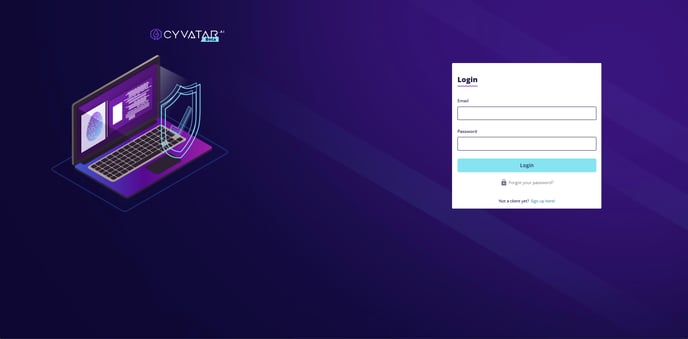
Logging In
-
Enter Your Email:
-
In the "Email" field, enter the email address associated with your Cyvatar account.
-
-
Enter Your Password:
-
In the "Password" field, enter your account password. Ensure that the password is typed correctly, as it is case-sensitive.
-
-
Click the Login Button:
-
After entering your email and password, click the blue "Login" button to access your account.
-
Additional Options
Forgot Your Password?
If you have forgotten your password:
-
Click on the "Forgot your password?" link below the login button.
-
Follow the instructions to reset your password. You will need to enter your email address, and a password reset link will be sent to you.
Not a Client Yet?
If you are not yet a Cyvatar client and wish to sign up:
-
Click on the "Sign up here!" link at the bottom of the login form.
-
Follow the prompts to create a new account.
Troubleshooting Login Issues
-
Incorrect Email or Password:
-
Ensure that your email address is correct and that the password is entered accurately. Remember that passwords are case-sensitive.
- Password Requirements:
- At least 12 characters in length
- Contains at least one lower case letters
- Contains at least one upper case letter
- Contains at least one number
- Contains at least one special character
- Accepted Special characters include: !@#$%^&*()_+\-=\[\]{};':"\\|,.<>\/?
-
-
Password Reset:
-
If you cannot remember your password, use the "Forgot your password?" link to reset it.
-
-
Not Receiving Forgot Password Email
If you are trying to log in to your Cyvatar account but haven't received the forgot password email, try the following steps:
-
Check Your Email Folders: Emails from Cyvatar may sometimes be redirected to your junk or spam folders. Please check these folders to see if the forgot password email has been filtered there.
-
Search Your Inbox: Use the search function in your email client to find emails from members@cyvatar.ai. This can help locate the forgot password email if it has been misplaced.
-
Resend the Forgot Password Email:
- Go to the Cyvatar Log In page.
- Click on the "Forgot Password?" link.
- Enter your email address and click "Submit".
- Wait a few minutes and check your email again, including the junk or spam folders.
-
Whitelist Cyvatar's Email Address: Add members@cyvatar.ai to your email contacts or safe sender list to ensure future emails are delivered to your inbox.
-
Contact Support: If you still haven't received the forgot password email after following these steps, please reach out to our support team for further assistance.
-
-
Account Lockout:
-
After several failed login attempts, your account may be temporarily locked for security reasons. If this happens, wait a few minutes and try again or contact Cyvatar support for assistance.
-
Contacting Support
If you continue to experience issues logging in, please contact our support team for assistance. Visit our Customer Support Portal.
By following these steps, you should be able to log in to the Cyvatar platform and start using the available tools and resources. If you have any further questions or require assistance, our support team is always here to help.
.png?height=120&name=CyvatarLogo_May2022-01%20(1).png)